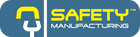Browser Help
 Firefox
Firefox
Desktop & Mobile
- Open Firefox, go to Settings > Privacy & Security.
- Under Enhanced Tracking Protection, select Custom.
- Under Custom uncheck Cookies.
 Safari
Safari
Desktop
Allow cross-site tracking:
- Go to Settings > Privacy
- Uncheck Prevent cross-site tracking
Allow cookies:
- Go to Settings > Advanced
- Make sure Block all cookies is unchecked
Mobile
Allow Cross-Site Tracking:
- Go to Settings > Safari > Privacy & Security.
- Toggle off Prevent Cross-Site Tracking.
If you are still experiencing issues, try the following
- Go to Settings > Safari and tap Clear History and Website Data.
 Google Chrome
Google Chrome
Desktop
- In Chrome go to Settings > Privacy and security > Third-party cookies.
- Select Allow third-party cookies.
-
If you're using extensions like Privacy Badger or uBlock Origin, make sure to whitelist our site.
- Clear cookies:
- Go to Settings > Privacy and security > Clear browsing data.
- Clear cookies and site data.
Mobile
- In Chrome app go to Settings > Site settings > Third-party cookies.
- Select Allow third-party cookies.
 Edge
Edge
Desktop & Mobile
-
Disable strict tracking prevention:
- Open Edge and go to Settings > Privacy, search, and services.
- Under Tracking prevention, select Balanced or Basic.
-
Allow third-party cookies:
- In Settings > Cookies and site permissions > Manage and delete cookies and site data, toggle off Block third-party cookies.